The Isolated Writer
The Isolated Writer: Remake Yourself and Free Your Writing
If you want a distraction free writing environment, make the one you want.
I want to write. I want to write more. I want to write freely without distraction. I want to be a productive writer. I don't want to mess with fonts, color themes, or editor/app settings. But that's what happened when I tried to shoehorn my existing computer set up into a distraction free writing machine. Yes, there are any number of "distraction" free writing apps - I've tried most of them, but they do little to help the onslaught of virtual noise emanating from every other corner of your computer's screen.
I realized one of my major stumbling blocks in doing so was always having the feeling like I should be doing something else. Social networks, news, coding - ALL THE THINGS!!!. So I had this idea to make a whole separate user on my laptop with the SOLE purpose of WRITING. An isolated writing environment. I don't know how much it will affect my overall writing output, but it has certainly affected my enjoyment of the process.
Here's how I did it:
Turn this:
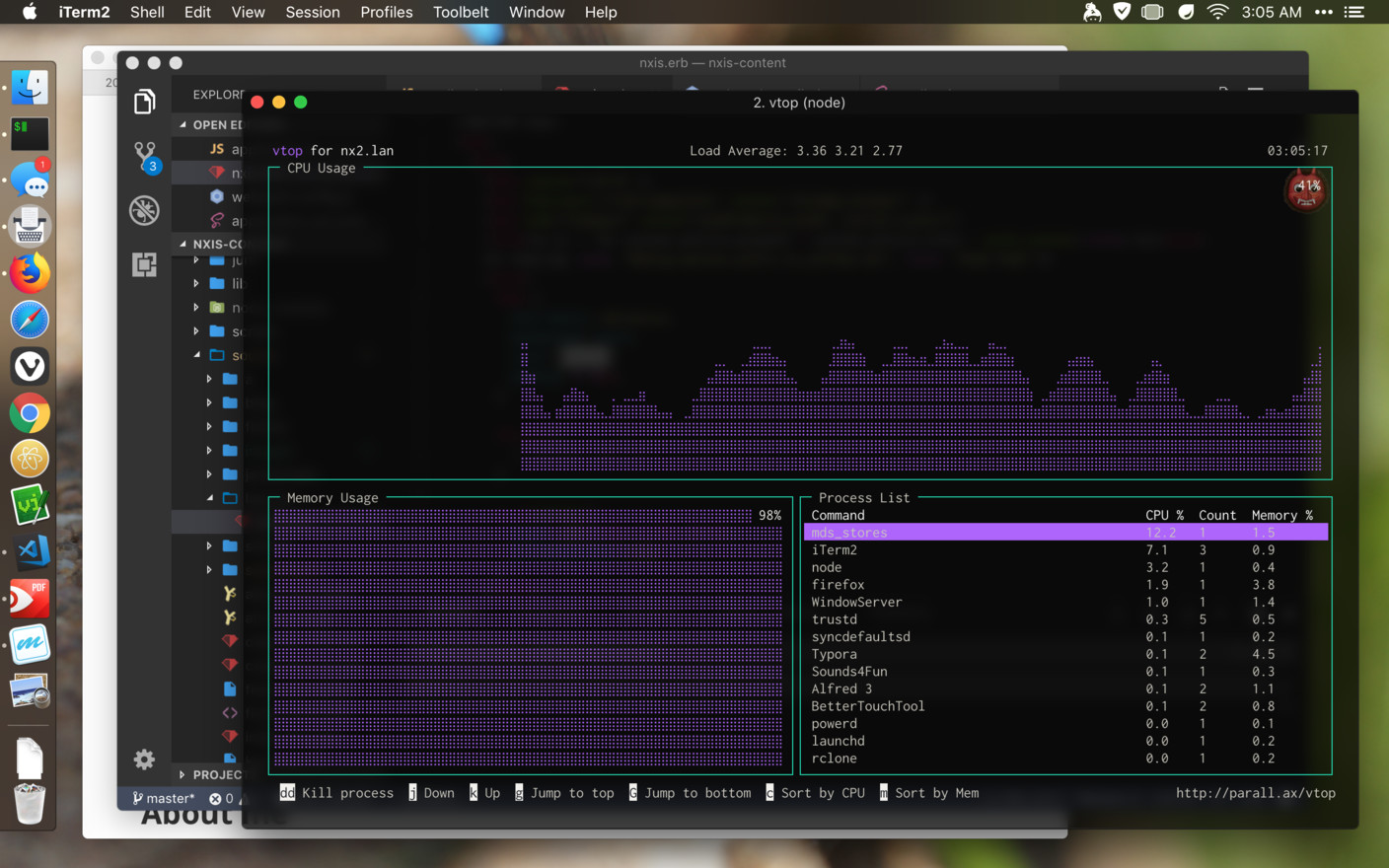
Into THIS:
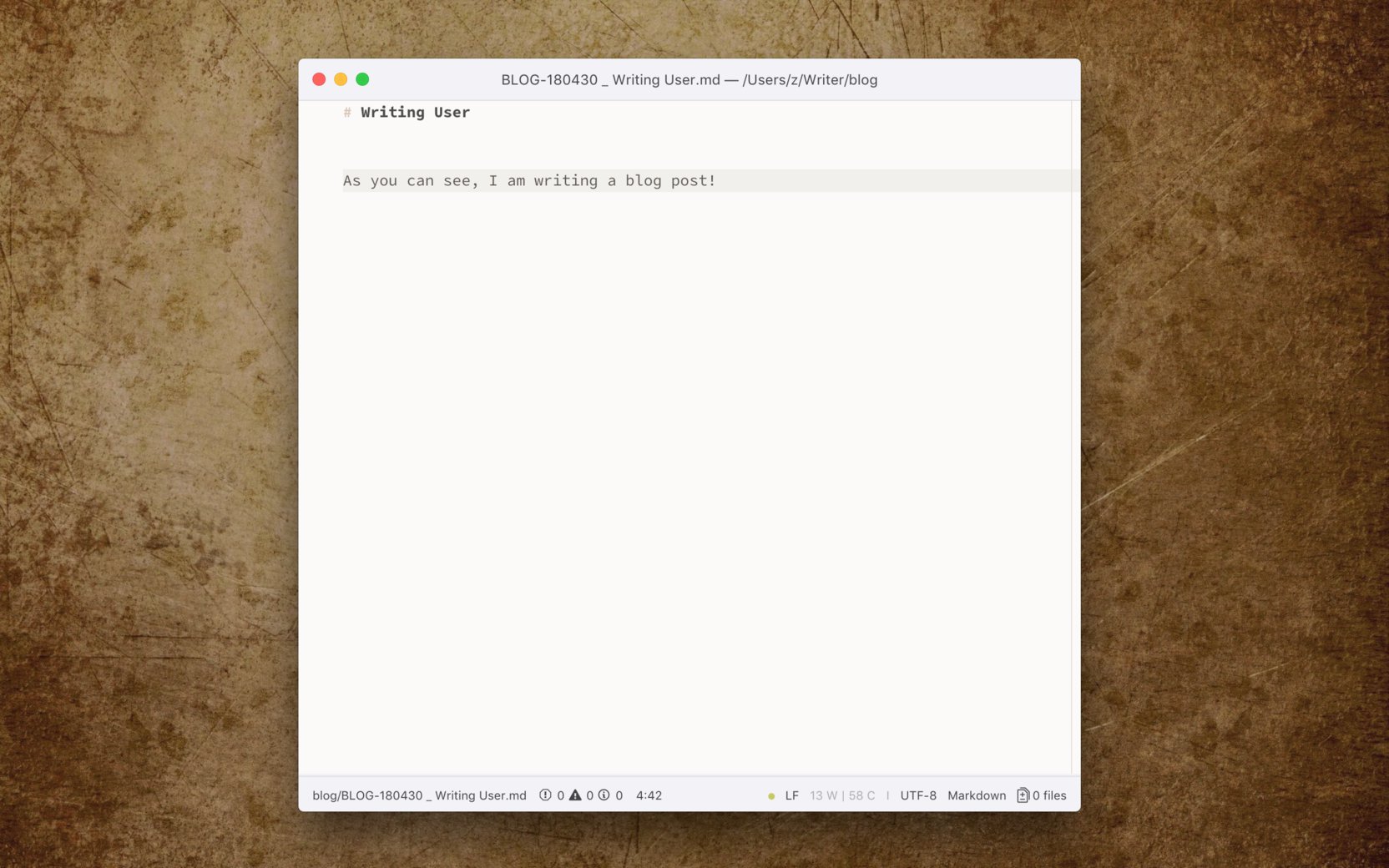
TODO: Realize you are fighting against the tide by simple having the latest distraction free simplistic markdown editor at your disposal. You are still bombarded by messages and tweets, all vying for your eyeball time.
How I Isolated Myself
Step One: Create a Separate User for Writing ONLY
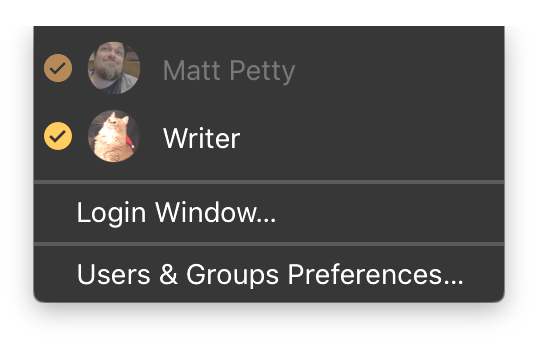
I hit up System Preferences → Users & Groups and created a new user I simply called "Writer". I chose a suitably feline avatar with a Santa hat, and now I can login as Writer when I need that cognitive separation and focus.
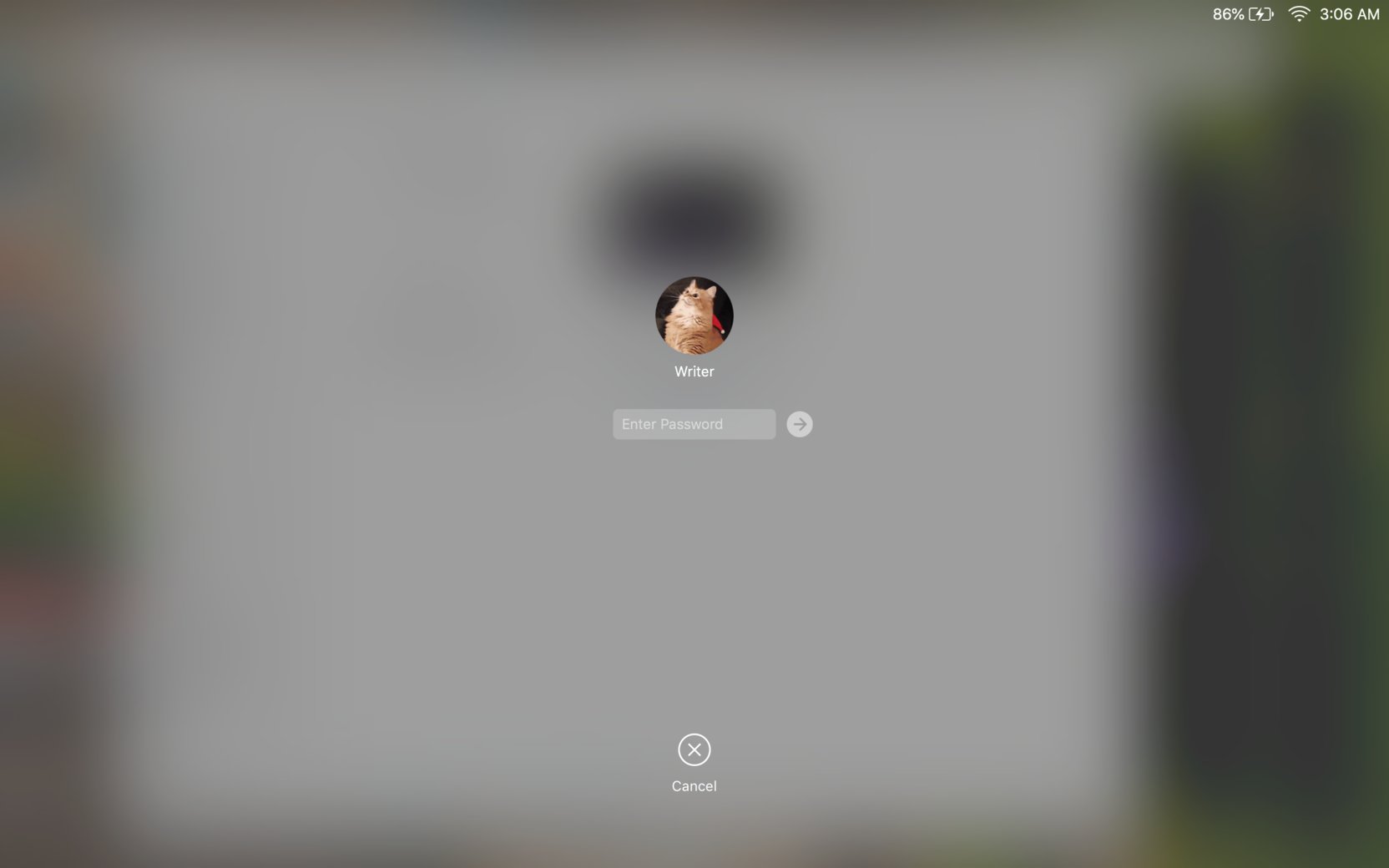
Step Two: Setting up your Writing Environment
This is the part I could have gotten lost in, but I had pretty clear goals when I set out.
- Clean and distraction free
- Be visually different from my coding environment
Your mileage may vary, of course, but mostly I copied over settings such as Alfred preferences and workflows, and I decided to live with the parallel, duplicate configurations.
Additionally I had some forced goals of trimming down a few computer resources to accommodate the additional RAM and disk load. I culled several menu bar apps and left only the ones I really felt I needed for each environment.
- Alfred Workflow to quickly toggle the Dock and Top bar.
And Voila! Behold distraction free focus:
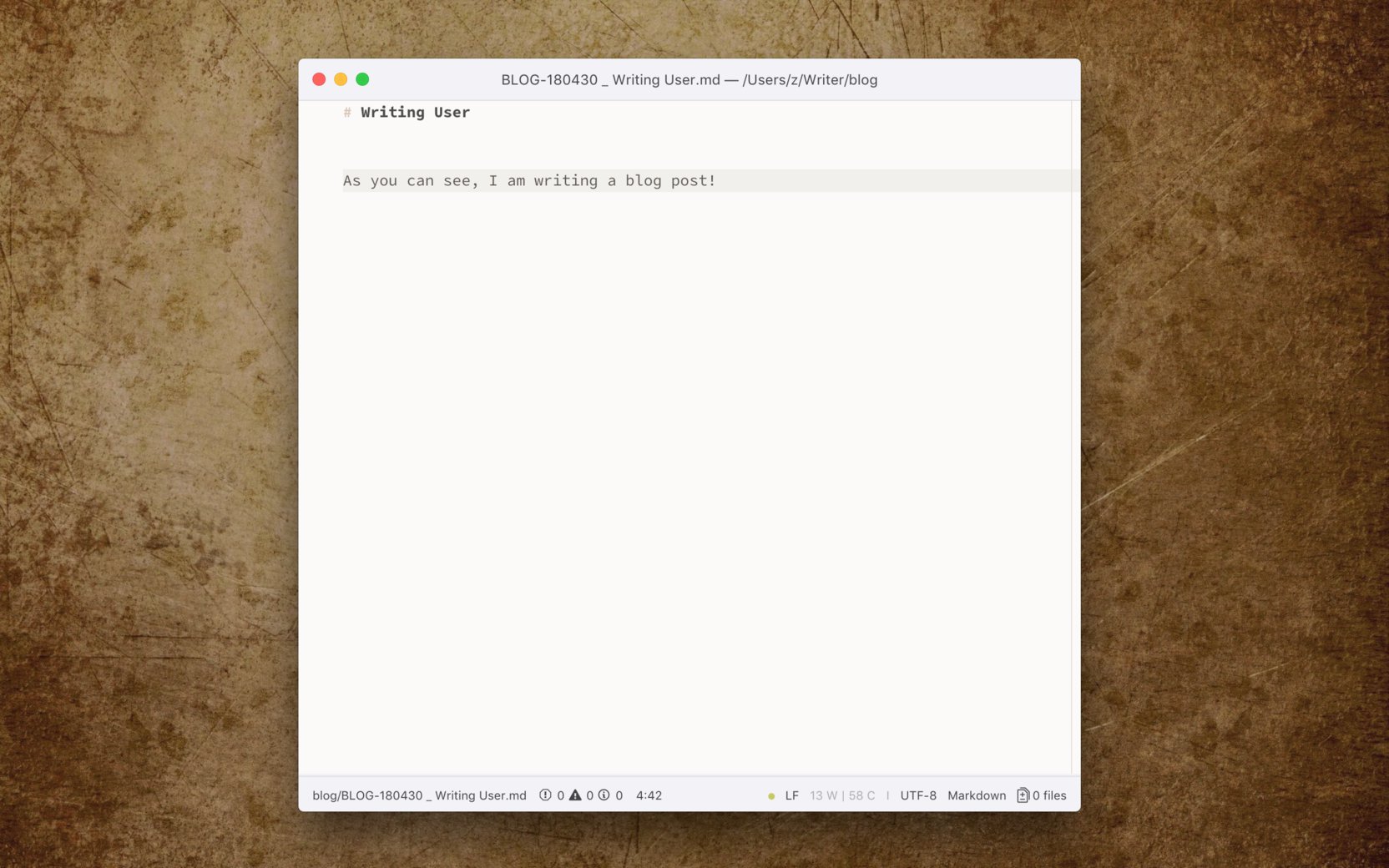
- I have Atom carefully attuned to writing mode. Bright, yet warm color theme, and a font choice separate this session visually from coding and general computer use.
Additional Resources:
TODO: Explain this
Atom Plugins
├── Zen@0.18.0
├── antialiased@0.1.0
├── asciidoc-preview@2.11.0
├── atom-notes@1.17.3
├── autocomplete-asciidoc@0.1.2
├── autocomplete-en-en@0.2.0
├── busy-signal@1.4.3
├── color-picker@2.3.0
├── filter-syntax@0.3.6
├── intentions@1.1.5
├── language-asciidoc@1.11.0
├── language-markdown@0.25.1
├── linter@2.2.0
├── linter-proselint@3.3.0
├── linter-ui-default@1.7.1
├── linter-write-good@0.9.0
├── markdown-writer@2.7.3
├── marked@0.1.10
├── no-title-bar@1.11.4 (disabled)
├── project-manager@3.3.5
├── recent-files-fuzzy-finder@0.6.1
├── tab-toggler@0.1.1
├── vim-mode-plus@1.32.0
└── wordcount@2.10.4

Matt Petty is a web software developer living outside of Kansas City, Missouri. He runs this here site and gets to say whatever he darn well pleases. Matt is a → Dev, Geek, Father, Artist, Writer, Freethinker, Linguaphile, Photog, Long-time Tabletop Role-Player and Dungeon Master.